Access FileSystem (WebDAV)
This method is recommended for beginner and intermediate users.
Retrieve your WebDAV Password
As part of the migration to OpenShift, additional security measures have been employed. In practice, this means that the way in which you access your website's WebDAV has changed slightly and now requires new credentials. If you have configured WebDAV prior to the OpenShift migration, please remove any existing configurations before continuing. Once you have retrieved your new credentials, mounting or otherwise accessing WebDAV remains unchanged.
Follow the steps indicated under https://drupal.docs.cern.ch/development/okd-ui to access your project.
Click the YAML tab at the top.
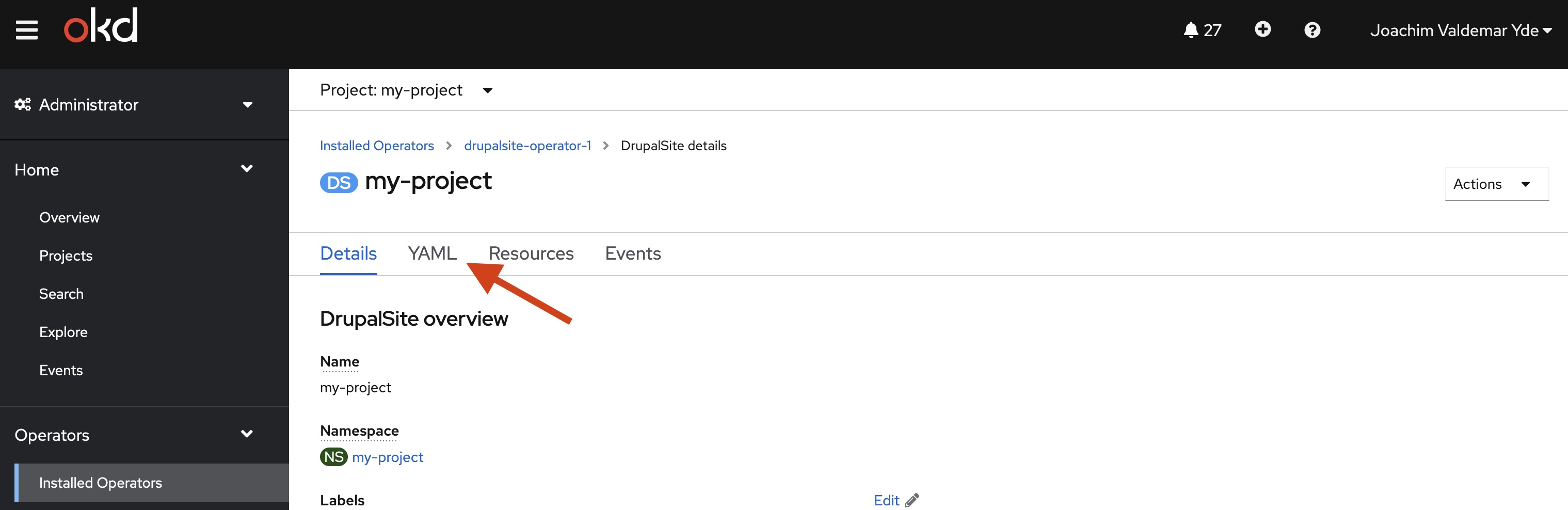
Selecting YAML via the OpenShift interface.
- You will now be able to find your WebDAV password.
CTRL + F (or CMD + F on MacOS) for webDAVPassword, or merely scroll a bit down in the file.
Copy the password.
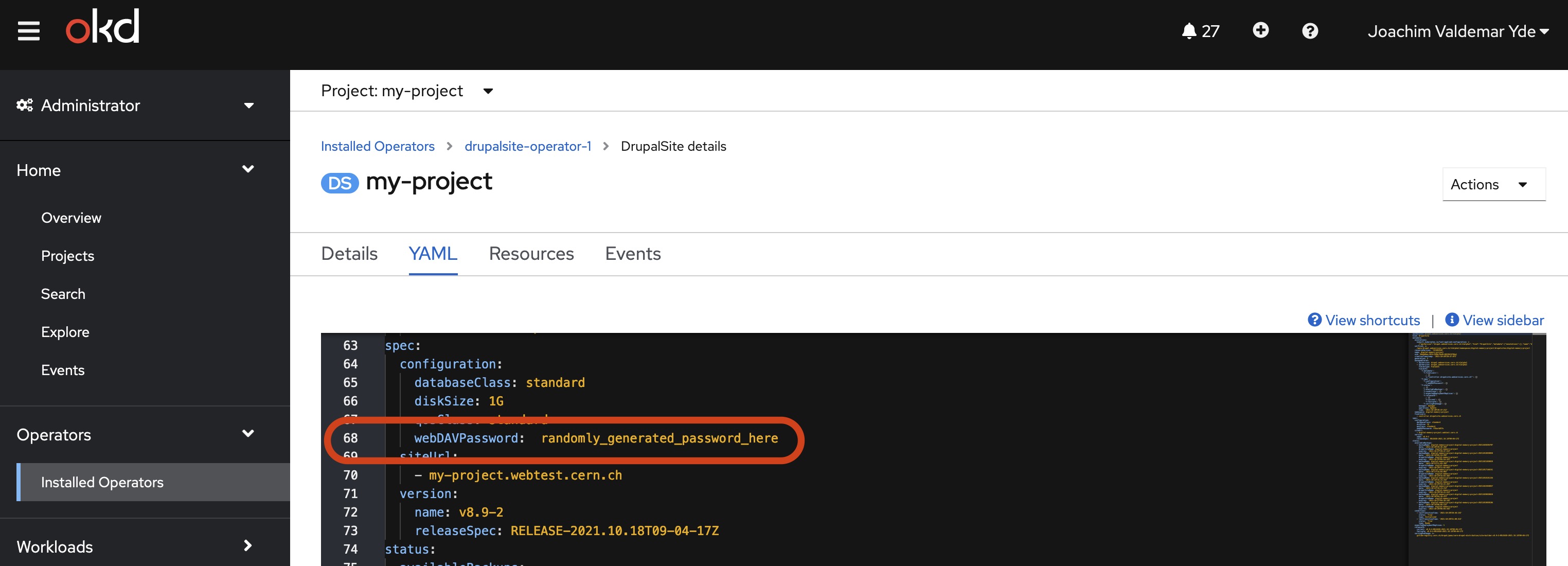
Copying the WebDAV password via the OpenShift interface.
Please do not share this password!